Tower view for controllers with EuroScope, vStars
Euroscope and vSTARS have internal FSD/proxy servers that swift can connect to and receive aircraft position data. This data can be injected into your flight simulator and then be used as Tower View simulation.
Note
Euroscope needs to be version 3.2 Beta 34 (or newer) to make it work correctly, as older versions do not contain the updated FSD server code for "Velocity".
We have produced a video tutorial for this topic: Setup and use swift for Tower View
Danger
Be careful to avoid opening an accidental second connection to VATSIM, as it is not allowed! Make sure that you really connect to the local proxy server of your ATC client!
Euroscope radar screen with vSMR plugin and traffic situation as seen in X-Plane 11
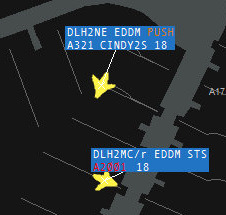

Setup swiftGUI Tower View
- start swiftGUI
- select
Connect - in
NetworkselectOther Serverstab - click on
goto settings - create a server for
localhostby filling in a suitable name (e.g. "Tower View") and a description (e.g. "Local Tower View") - address =>
localhostorLAN IP-addressof the computer that is running your ATC client - port => 6809
- set Eco. to
VATSIMand type toFSD [VATSIM] - fill in random characters/numbers in the fields for real name, ID and password (none of them are used for a proxy connection, but the fields must not be empty)
- save your settings!
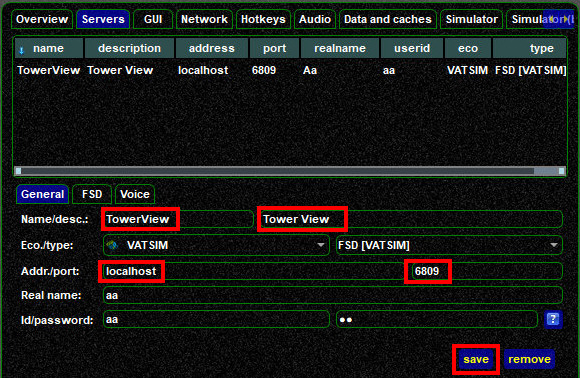
Connect to ATC Client
- run Euroscope or vSTARS, centered at the airport of your choice
- Euroscope: it is not necessary to start its Proxy Server
- vSTARS: start its internal Proxy Server with the dot-command ''.startproxy''
- connect Euroscope / vSTARS to VATSIM
- start X-Plane 11 or P3D at the airport that your ATC client is centered on
- X-Plane 11: use any aircraft (e.g. C172) on a remote stand. Once started, select Tower (shift+5) or Free Camera (key "c")
- P3D: select Tower Controller from the main startup page/Location/Starting Location (bottom of list)
- do NOT start swiftGUI as usual, but Disable Audio (AFV) first.
For this, start swiftLauncher and set a checkmark to disable Audio for VATSIM (AFV).
Then make sure that you start swiftGUI through the icon in swiftLauncher.
Otherwise swiftGUI will continuously try to connect the AFV-server and produce error messages!
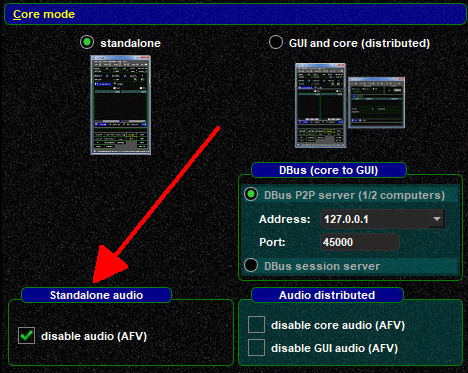
- in swiftGUI, select the Connect widget.
In Network options, there select the Other Servers tab and then the Tower Server that you just created
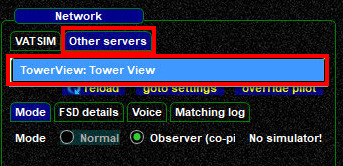
- the information in the Own aircraft section is irrelevant, you can fill in anything or leave it as it was before
- click on
Connect