Flightplan Page
The Flightplan page allows you to send flightplans to the network you are connected to. Flightplans can be filled in manually, loaded from files and from the SimBrief Dispatch System.
Flightplan Data Fields
- Type: flight rules used. Currently swift supports:
- VFR - Visual Flight Rules
- IFR - Instrument Flight Rules
- SVFR (Special VFR)
- DVFR
- Callsign: this field gets filled in automatically from what you have set as callsign on the Connect Page. Should the callsign shown on the flightplan not correspond to the one on the Connect Page, click on the blue circle icon to reload and override it.
- Aircraft & Equipment: this field gets filled in automatically from what you have set as callsign on the Connect Page.
You can change it manually any time.
- type code: needs to be a valid 4 letter aircraft type ICAO-code, check swiftGUI's Connect Page for details
- Wake Turbulence Category
- NAV/COM Equipment
- SSR Equipment
- TAS: True Airspeed in knots (
kts) or kilometres per hour (km/h) - Departure Airport: ICAO code of your departure airport.
If no code is defined or if departing off-field, insert ZZZZ and specify ADEP/ in the Remarks section, e.g.
ADEP/Cairns Hospital - Departure Time: time of departure in Zulu/UTC format
-
Cruising altitude: requested altitude or flightlevel for cruise. The most common formats are:
FLxxx(flightlevel in feet,FLin capital letters), e.g.FL360Axxx(altitude in hundreds of feet,Aas capital letter), e.g.A045(4500ft)- click on the question mark icon to access a help-menu that will allow you to insert additional formats:
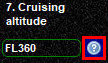
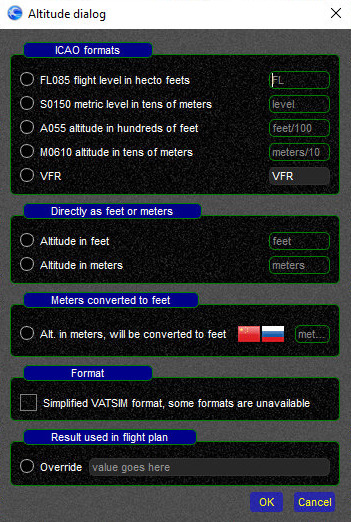
VFR: when flying VFR, you may select
VFRto not define a fixed altitude/flightlevelChina: while the helper provides for flightlevels in meters for Chinese airspace, due to technical limitations of ATC radar clients, do not fill in cruising levels in metres, but use CVSM (Chinese RVSM)
-
Route: Fill in your requested flightplan route here
- Destination airport: ICAO code of your destination airport.
If no code is defined or if landing off-field, insert ZZZZ and specify ADES/ in the Remarks section, e.g.
ADES/Jonas Farm Strip - Estimated time enroute (EET): Enter your calculated flying time from takeoff to landing here, format
hh:mm(hours and minutes), e.g.01:37for 1h 37min -
Remarks:
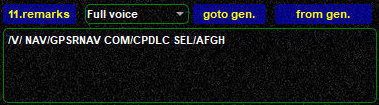
This field will hold all important and relevant information that does not fit into any of the other flight plan form boxes:
-
your voice capabilities: either /V/ for for full voice receive and transmit, /R/ when you can only receive voice transmissions, but have to reply by text and /T/ if you can only receive and transmit by means of text. You can use the pulldown menu as well and swift will automatically change the designator in the remarks field.
-
navigation performance
- SELCAL code
- ADEP or ADEP in case you used ZZZZ in fields 5. or 9.
- other relevant information
- do not overfill this box with redundant information
- swift can help you with its Remarks Generator.
You can access it by either clicking on the
Remarks generatortab or thegoto genbutton
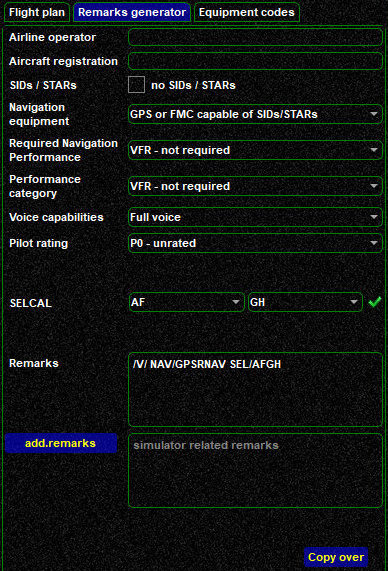
Just fill in/generate the remarks that you would like to insert into the Remarks Field. In the
additional remarksfield you can add your own custom remarks, e.g. your video stream address (do not use any colons ":", as they will cancel out everything after them). When you are done, click oncopy over- Remarks Manager: swift features a Remarks Manager.
Whenever you file a flightplan, swift will memorize the content of the
Remarks Fieldwhen closing the client. To access those memorized remarks, just click on the button11. remarks
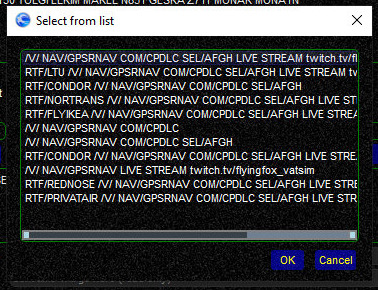
Here, select the desired remark line and by clicking
OKit will be pasted automatically -
-
Fuel on board (fuel endurance): Enter your calculated fuel endurance, format
hh:mm(hours and minutes), e.g.03:12for 3h 12min - Alternate airport: ICAO code of your destination alternate airport.
- Pilot / homebase: Your name or VATSIM ID and your homebase (optional) get copied over automatically from swift's Connect Page
At the bottom of the Flightplan page you will find a number of useful functions.
 submit your flightplan to the network
submit your flightplan to the network will download active or pre-filed flightplans from VATSIM based on the callsign you are logged in with.
Works only while you are connected to VATSIM
will download active or pre-filed flightplans from VATSIM based on the callsign you are logged in with.
Works only while you are connected to VATSIM-
 after creating a flightplan in SimBrief, you can click on this button to fetch all the data directly from their server.
A window will pop up, fill in your SimBrief username, click on
after creating a flightplan in SimBrief, you can click on this button to fetch all the data directly from their server.
A window will pop up, fill in your SimBrief username, click on OK. Note: SimBrief only allows you to download the last flightplan that you have created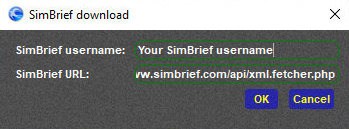
-
 you may save and load flightplan data. Acceptable formats are SB4 and swift JSON.
you may save and load flightplan data. Acceptable formats are SB4 and swift JSON. - Reset allows you to clear the entire flight plan to start over