Status Bar
On top of swiftGUI you will find a status bar that is comprised of a number of virtual LEDs (=status lights).

Transponder
On the far left you can verify the current status of your ATC Transponder
 |
STBY = standby, transponder is not transmitting data |
 |
CHARLIE = ON, transponder is transmitting data |
 |
IDENT = ident-mode is activated temporarily |
Preferably you will operate the transponder panel in the cockpit of your flight simulator platform. swift is synchronized to it and code and mode changes should occur accordingly.
Should the transponder panel of your virtual aircraft not be compatible with swift, then you can toggle between STBY and ON modes manually by clicking on the transponder light in in the status bar or in the Cockpit Widget of swiftGUI. If you need to change your transponder code or select IDENT, then this can be done in the Cockpit Widget, too. There's a quick access IDENT button as well.
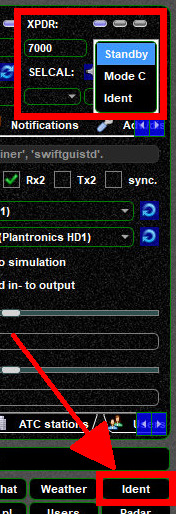
 |
The network status light indicates whether you are connected to a server or not (= offline). The screenshot features the LED being OFF. |
 |
This LED will only light up, when swiftGUI is connected to your flight simulator platform. |
 |
This just means that the aircraft model mapper is active. |
 |
when you run swift in Distributed Mode, this should be lit, because DBus must be active for it to work. |
 |
PTT is "PushToTalk" and its status light will be active for as long as you are pressing a PTT key. |
 |
This status light indicates that your Audio codec was initialized successfully. |