Update for SAME version
You can update swift in 3 different ways: through swiftGUI, swiftLauncher and manually.
Danger
Before you start updating swift, shutdown your flight simulator
Updating with swiftGUI and swiftLauncher
The download and installation process for swiftGUI swiftLauncher is identical.
-
when swiftGUI or swiftLauncher have detected an update then verify that the correct version is selected before selecting
download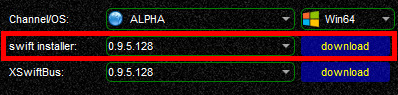
-
the download-dialogue will download the installer in the background. Please be patient, it will take a few seconds although it may appear as if nothing is happening
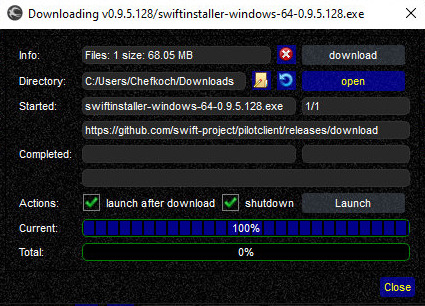
-
when the download has finished, a message will appear and ask you for permission to install swift
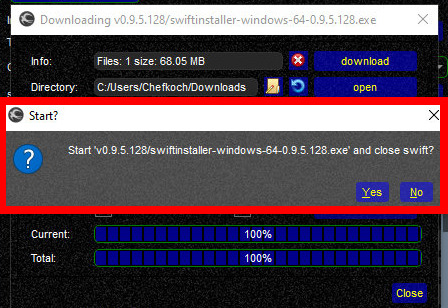
-
swift will now be installed on your system. The installer should automatically detect and select previous same versions of the client and suggest this directory to install the update into. For example you are currently using 0.9.5.113 and update to 0.9.5.128. 0.9.5.113 is installed in
\swift-0.9.5-64bit\. The installer will detect this path and suggest it to you to use: 0.9.5.128 will be installed into this path, overwriting old files -
at the end of the installation process you will be asked if you wish to use your current settings in the updated version of swift
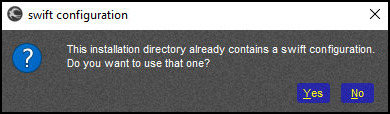
If you do NOT use X-Plane, then you are done here and you can go flying!
Updating of xswiftbus
- Users of X-Plane have to update xswiftbus*!
-
in swiftLauncher locate the xswiftbus-section and make sure to select exactly the same version number as the client that you just installed. Select
downloadto open the download dialogue (don't allow the message Nothing new distract you from the fact that xswiftbus requires updating: this message is referring to the swift application only) * in the xswiftbus dialogue you have one more chance to verify the version of the plugin.
Click on
* in the xswiftbus dialogue you have one more chance to verify the version of the plugin.
Click on downloadto actually start the download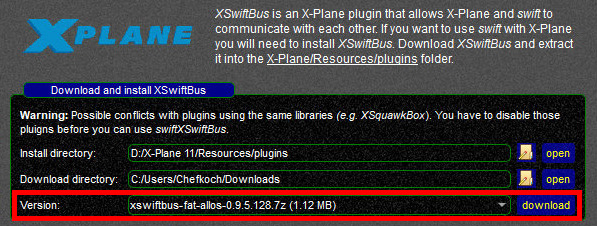
-
with the download finished, select
OKto install xswiftbus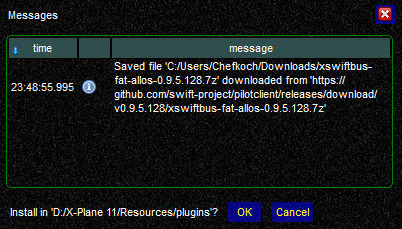
Note
In case that you do not have 7zip (freeware) or if it isn't available for your OS at all (e.g. macOS), swift will produce an error message.
You will then have to install xswiftbus manually by extracting the archive to X-Plane 11\Resources\plugins\ (overwriting existing xswiftbus files there)
-
when done, you can either keep the archive or delete it. Select
**OK**to delete the file orCancelto keep it
You have completed updating swift and xswiftbus, you can go flying!
Updating Manually
- download the latest version of swift from our website: download page
- run the installer according to your operating system
- the installer should automatically detect and select previous same versions of the client and suggest this directory to install the update into.
Example: you are currently using 0.9.5.113 and you want to update to 0.9.5.128.
0.9.5.113 is installed in
\swift-0.9.5-64bit\. The installer will detect this path and suggest it to you to install 0.9.5.128 into. Old files will be overwritten. -
at the end of the installation process you will be asked if you wish to use your current settings in the updated version of swift
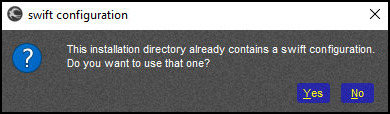
-
if you do not use X-Plane, then you are done here and you can go flying!
-
users of X-Plane have to update xswiftbus as well!
- either start swiftLauncher and proceed as described in the previous paragraph of this page
- or download and install xswiftbus manually: from our download page get xswiftbus with exactly the same version number as the client that you just installed.
Extract the archive to
\X-Plane 11\Resources\Plugins\and overwrite old files
-
You are now done updating swift and xswiftbus, you can go flying!