Change requests
We do our best to keep the database up to date, but if you spot outdated information or mistakes, you can make CRs (change requests) at swift Datastore. Our Datastore administrators regularly check for new CRs and will either approve, correct or reject them. In other words: your requested changes will not take immediate effect, they need to be reviewed and approved first.
Research and Verify
Note
Please make sensible requests only, research and verify the data before you make a Change Request in swift Datastore!
Useful databases to research and verify:
- Airline data from Wikipedia: IATA - ICAO - radio telephony callsign - name
- Aircraft type codes: Official ICAO database
- more background information on why some aircraft types seem to be missing from swift Datastore
Making a Change Request
- proceed to swift Datastore
- From the drop-down menu, select the type of change request you want to make and click on
Go: - Aircraft ICAO (aircraft type data)
- Airline ICAO (airline data)
- Aircraft model (CSL/AI model database of swift)
- Livery (airline livery definitions)
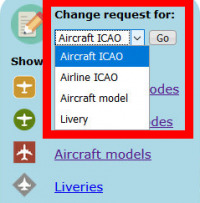
-
it will take you to a login-page. See here for more information on how to create an account.
-
now just confirm your identity and
Continue
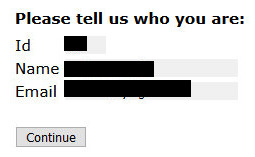
- you will now see a list with database rows and columns. You can either request changes to existing entries or create new DB-entries. Please, before you do any of this, search the datbase for potentially existing entries first - we don't want duplicate entries!
Change Request for Existing Data
Example: you want to change Airline ICAO data for "Lufthansa"
- search the list for "hansa"
- choose the row with the airline that you want to change and double-click on the ID (first column) to transfer it to the grey field on top
-
click on
Continue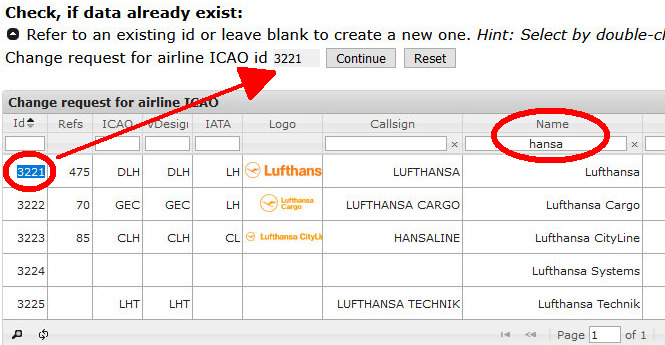
-
you will now see a data form
- add or modify data in the rows that are titled
new - make your changes to the data
- add information about the reason for changes (if possible with a reference/source/website)
- accept the license agreement and then
Submit your change request

- add or modify data in the rows that are titled
Creating a New Entry
Example: you want to add a new airline to Airline ICAO data
- search the list for the airline you want to add. Make sure it does not exist under a slightly different name or code
- if there's no result in our airline database, check that the grey box above the table is empty. If it is not, click on
Reset - click on
Continue
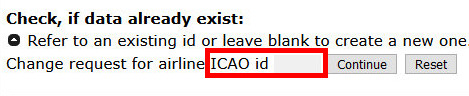
- you will now see an empty data form
- you can add data in the rows that are titled
new - if you are adding a virtual airline, set a check-mark next to
VA - only if the airline is still active in the real world, set a check-mark next to
operating. If it is defunct, do not set a check-mark - add information about the reason for the entry (if possible with a reference/source/website)
- accept the license agreement and then
Submit your change request