Download and Installation of Bluebell CSL models
Watch our YouTube Video Tutorial: BlueBell Model Set Installation and follow these steps:
- proceed to X-Plane.org and download all the files of the Bluebell model set
-
extract all downloaded archives into a directory of your choice, for example (as suggested)
\Custom Data\CSL\BB\- pay particular attention to extracting all archives into the same directory and overwrite existing files for "Airbus" and "Boeing", when prompted
-
in the end it should look like this:
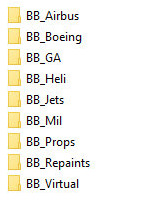
-
should you see folders named
BB_Airbus1,BB_Airbus2,BB_Boeing1andBB_Boeing2, something went wrong during the extraction of BB's archives, it should not look like this: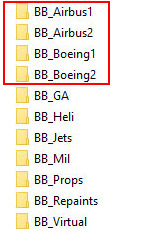
Should this be the case, enter the directory of
BB_Airbus2, select all files, cut and paste them intoBB_Airbus1. There should be a prompt to overwrite existing files, choose YES and overwrite them. Do the same for all files inBB_Boeing2: cut and paste them intoBB_Boeing1, overwrite existing files. Now, delete the (empty) directoriesBB_Airbus2andBB_Boeing2and renameBB_Airbus1toBB_AirbusandBB_Boeing1toBB_Boeing
-
start swiftData app (Mapping Editor)
- reload your Own Models (Force reload)
- re-create your Active Model Set (New set)
- visit the section about the Mapping Tool and check out our YouTube Video Tutorial: Working with the Mapping Tool
Note
Our Tutorial Video about installing Bluebell models is not 100% up to date. The "Vertical Offset Fix" that is mentioned in the video is not necessary anymore. These offsets have been incorporated in the new version of Bluebell already.